Creating a project using LiSA
Setting up a project that uses LiSA can be achieved with few simple steps, the first one being creating an empty Java project. The procedure depends on the build system or IDE you decide to use. For this tutorial, we will be using Gradle with no IDE.
Creating the project
Navigate to the folder where you want to create the project and open a terminal there. To create the project, execute gradle init and follow the instructions on screen to create the project. Note that, if you don’t have Gradle binaries on your PATH, you will have to add the full path to the Gradle executable at the beginning of the command. The output on your terminal should look like this:
$ gradle init
Select type of project to generate:
1: basic
2: application
3: library
4: Gradle plugin
Enter selection (default: basic) [1..4] 1
Select build script DSL:
1: Groovy
2: Kotlin
Enter selection (default: Groovy) [1..2] 1
Project name (default: test-app): test-app
> Task :init
BUILD SUCCESSFUL in 15s
2 actionable tasks: 2 executed
Note that the choices you make to create the project can be different from the ones reported in the example. If the creation is successfull, the contents on your folder should now be like this:
$ ls -lh
total 14K
-rw-r--r-- 1 NegriniL 1049089 204 Oct 15 17:01 build.gradle
drwxr-xr-x 1 NegriniL 1049089 0 Oct 15 17:01 gradle/
-rwxr-xr-x 1 NegriniL 1049089 5.7K Oct 15 17:01 gradlew*
-rw-r--r-- 1 NegriniL 1049089 2.7K Oct 15 17:01 gradlew.bat
-rw-r--r-- 1 NegriniL 1049089 365 Oct 15 17:01 settings.gradle
Adding the LiSA dependency
The next step is to add a dependency from your project to LiSA. To to this, navigate to LiSA’s Maven page and pick the version of lisa-sdk and lisa-core that you want to use. Opening the page of that release (i.e. clicking on the version number) opens a page with snippets that can be directly copied into the configuration file of the build system to add the dependency. While lisa-sdk is always needed (as it contains all the components definitions), lisa-core is required only if you want to execute an analysis or if you want to reference one of the components already implemented. However, since lisa-core directly depends on lisa-sdk, you can just depend on the latter to get both of them.
Proceed by copying the snippet you need (lisa-core is the safest one as it gets you everything) and add it to your build.gradle inside the dependencies section, filling also the rest of the build file:
// this is the groovy syntax for gradle, kotlin is also available
plugins {
// tell Gradle that this is a Java command line application
id 'application'
}
repositories {
// use the maven central server to resolve dependencies
mavenCentral()
}
dependencies {
// add a depenency to LiSA
implementation 'io.github.lisa-analyzer:lisa-core:0.1b2'
}
application {
// tell Gradle which class is contains the main method
mainClass = 'test.app.App'
}
Note that the scope of the dependency can be customized according to your needs. See here for details on Gradle configuration, but similar documents exists also for other build systems.
Test your setup
After adding the dependency, you are able to reference all classes defined in LiSA. You can test it by creating the Java file src/main/java/test/app/App.java with the following content:
package test.app;
import it.unive.lisa.LiSAConfiguration;
import it.unive.lisa.util.numeric.IntInterval;
public class App {
public static void main(String[] args) {
// this class is defined inside lisa-sdk
System.out.println(new IntInterval(5, 5));
// this class is defined inside lisa-core
System.out.println(new LiSAConfiguration());
}
}
The main method in the App class simply references two classes, one from each LiSA project, to ensure that the dependencies are correctly added on the classpath at compile- and run-time.
You can now execute gradle run, that implicitly builds and executes the project:
$ gradle run
> Task :run
[5, 5]
LiSA configuration:
workdir: project-folder
dump input cfgs: false
infer types: false
dump inferred types: false
dump analysis results: false
dump json report: false
0 syntactic checks to execute
0 semantic checks to execute
BUILD SUCCESSFUL in 5s
2 actionable tasks: 1 executed, 1 up-to-date
If your output is similar to the above, congratulations! You successfully created your first project that uses LiSA.